HiBy DAP
Digital audio players (DAP) from company HiBy come with various digital signal processing (DSP) tools, and the R- and RS- models even feature true stereo convolution. myHRTF Personalized Filters can be uploaded to the DAP and used in the convolution plugin. More information about HiBy DAP can be found here. The following guideline is writen for HiBy R4 but is very similar for all HiBy R- and RS- DAP.
Please do note that convolution is only supported for apps installed from the Google Play Store, such as popular streaming and music player apps. In contrast, the preinstalled HiBy Music app circumvents the internal DSP section and doesn't support convolution at this point in time.
The product presented on this webpage has been tried and tested by us. However, please do note that it comes from a third party that is not connected to myHRTF in any way. Hence, we cannot guarantee that it will work as described.
Installation
- Switch on your DAP and go to Settings (swipe up).
- Go to Working mode.
- Select Android Mode.
- Connect your DAP to your laptop or PC using USB in order to upload myHRTF Personalized Filters to the DAP.
- Copy-and-paste the folder myHRTF for HiBy DAP included in myHRTF STEREO to the Internal shared storage folder of the DAP.
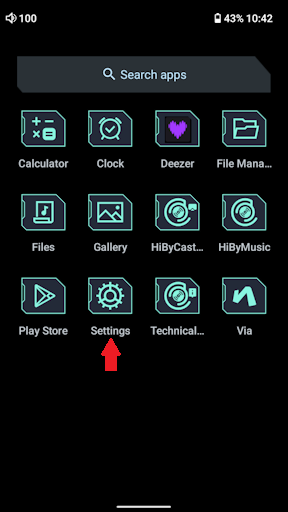
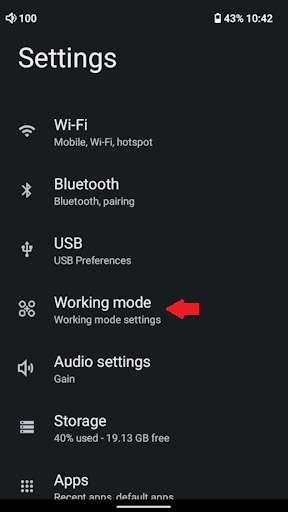
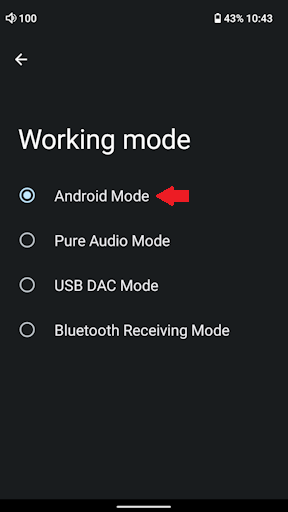
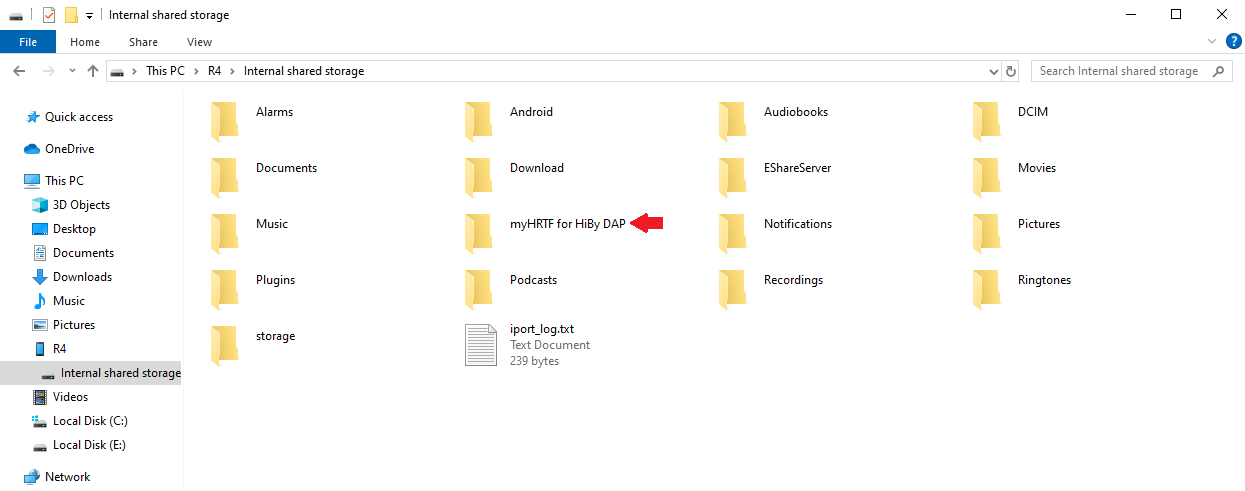
Configuration
- Switch on your DAP and go to Settings as shown above.
- Go to Audio settings.
- Go to Plugins.
- Under Available plugins select Fixed Sample Rate to make it show up under Plugins applied. Click on it and set it to 44100 and Enable it. Further information can be found below under Sampling rate.
- Under Available plugins select Convolution to make it show up under Plugins applied. By now it should look as shown below. Please ensure that Fixed Sample Rate is above Convolution.
- Click on Convolution and under File select a myHRTF filter from the myHRTF for HiBy DAP. Under Level set the gain to -10.0 and Enable the plugin.
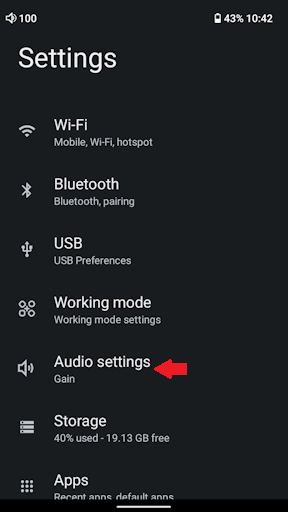
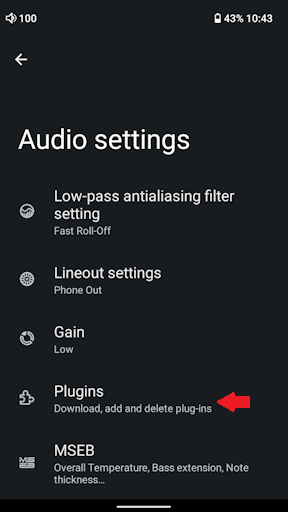
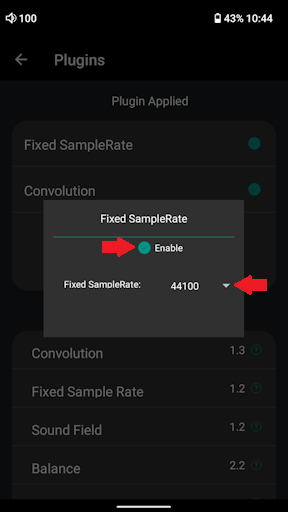
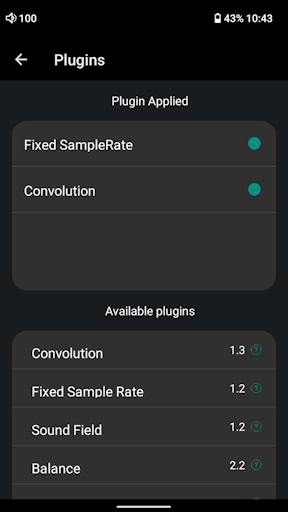
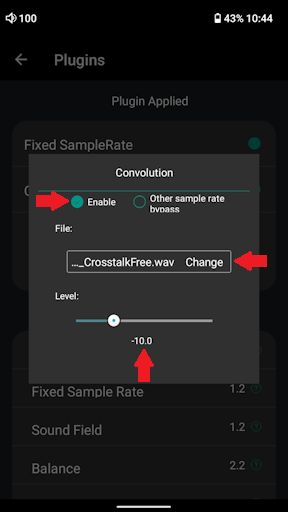
Now, all music that you play from streaming or music player apps is filtered using myHRTF Personalized Filters. You my change the filters at any time by loading a different filter as described under point 6 above.
Signal clipping
Setting the gain in the Convolution plugin to -10 dB (i.e. 10 dB attenuation) as described above, the clipping of audio signals is virtually impossible since the required headroom has been taken into account during the design of myHRTF Personalized Filters.
Sampling rate
True stereo convolution processing in realtime requires significant amounts of processing power. To avoid overwhelming the processor, the Convolution plugin supports a maximum sampling rate of 44.1 kHz and a maximum filter length of 16384 samples. To ensure that all music is filtered, the Fixed Sample Rate plugin is inserted beforehand to convert all music to this sampling rate. Unfortunately, the filter length limitation excludes myHRTF Concert Hall and Recital Hall filters from being used.